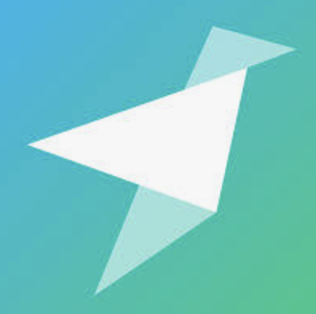
Tinybird AnalyticsOfficial
An MCP server to interact with a Tinybird Workspace from any MCP client.
tinybirdco
README
Tinybird MCP server
An MCP server to interact with a Tinybird Workspace from any MCP client.
<a href="https://glama.ai/mcp/servers/53l5ojnx30"><img width="380" height="200" src="https://glama.ai/mcp/servers/53l5ojnx30/badge" alt="Tinybird server MCP server" /></a>
Features
- Query Tinybird Data Sources using the Tinybird Query API
- Get the result of existing Tinybird API Endpoints with HTTP requests
- Push Datafiles
It supports both SSE and STDIO modes.
Usage examples
Setup
Installation
Using MCP package managers
Smithery
To install Tinybird MCP for Claude Desktop automatically via Smithery:
npx @smithery/cli install @tinybirdco/mcp-tinybird --client claude
mcp-get
You can install the Tinybird MCP server using mcp-get:
npx @michaellatman/mcp-get@latest install mcp-tinybird
Prerequisites
MCP is still very new and evolving, we recommend following the MCP documentation to get the MCP basics up and running.
You'll need:
Configuration
1. Configure Claude Desktop
Create the following file depending on your OS:
On MacOS: ~/Library/Application Support/Claude/claude_desktop_config.json
On Windows: %APPDATA%/Claude/claude_desktop_config.json
Paste this template in the file and replace <TINYBIRD_API_URL> and <TINYBIRD_ADMIN_TOKEN> with your Tinybird API URL and Admin Token:
{
"mcpServers": {
"mcp-tinybird": {
"command": "uvx",
"args": [
"mcp-tinybird",
"stdio"
],
"env": {
"TB_API_URL": "<TINYBIRD_API_URL>",
"TB_ADMIN_TOKEN": "<TINYBIRD_ADMIN_TOKEN>"
}
}
}
}
2. Restart Claude Desktop
SSE mode
Alternatively, you can run the MCP server in SSE mode by running the following command:
uvx mcp-tinybird sse
This mode is useful to integrate with an MCP client that supports SSE (like a web app).
Prompts
The server provides a single prompt:
- tinybird-default: Assumes you have loaded some data in Tinybird and want help exploring it.
- Requires a "topic" argument which defines the topic of the data you want to explore, for example, "Bluesky data" or "retail sales".
You can configure additional prompt workflows:
- Create a prompts Data Source in your workspace with this schema and append your prompts. The MCP loads
promptson initialization so you can configure it to your needs:
SCHEMA >
`name` String `json:$.name`,
`description` String `json:$.description`,
`timestamp` DateTime `json:$.timestamp`,
`arguments` Array(String) `json:$.arguments[:]`,
`prompt` String `json:$.prompt`
Tools
The server implements several tools to interact with the Tinybird Workspace:
list-data-sources: Lists all Data Sources in the Tinybird Workspacelist-pipes: Lists all Pipe Endpoints in the Tinybird Workspaceget-data-source: Gets the information of a Data Source given its name, including the schema.get-pipe: Gets the information of a Pipe Endpoint given its name, including its nodes and SQL transformation to understand what insights it provides.request-pipe-data: Requests data from a Pipe Endpoints via an HTTP request. Pipe endpoints can have parameters to filter the analytical data.run-select-query: Allows to run a select query over a Data Source to extract insights.append-insight: Adds a new business insight to the memo resourcellms-tinybird-docs: Contains the whole Tinybird product documentation, so you can use it to get context about what Tinybird is, what it does, API reference and more.save-event: This allows to send an event to a Tinybird Data Source. Use it to save a user generated prompt to the prompts Data Source. The MCP server feeds from the prompts Data Source on initialization so the user can instruct the LLM the workflow to follow.analyze-pipe: Uses the Tinybird analyze API to run a ClickHouse explain on the Pipe Endpoint query and check if indexes, sorting key, and partition key are being used and propose optimizations suggestionspush-datafile: Creates a remote Data Source or Pipe in the Tinybird Workspace from a local datafile. Use the Filesystem MCP to save files generated by this MCP server.
Development
Config
If you are working locally add two environment variables to a .env file in the root of the repository:
TB_API_URL=
TB_ADMIN_TOKEN=
For local development, update your Claude Desktop configuration:
{
"mcpServers": {
"mcp-tinybird_local": {
"command": "uv",
"args": [
"--directory",
"/path/to/your/mcp-tinybird",
"run",
"mcp-tinybird",
"stdio"
]
}
}
}
<details> <summary>Published Servers Configuration</summary>
"mcpServers": {
"mcp-tinybird": {
"command": "uvx",
"args": [
"mcp-tinybird"
]
}
}
</details>
Building and Publishing
To prepare the package for distribution:
- Sync dependencies and update lockfile:
uv sync
- Build package distributions:
uv build
This will create source and wheel distributions in the dist/ directory.
- Publish to PyPI:
uv publish
Note: You'll need to set PyPI credentials via environment variables or command flags:
- Token:
--tokenorUV_PUBLISH_TOKEN - Or username/password:
--username/UV_PUBLISH_USERNAMEand--password/UV_PUBLISH_PASSWORD
Debugging
Since MCP servers run over stdio, debugging can be challenging. For the best debugging experience, we strongly recommend using the MCP Inspector.
You can launch the MCP Inspector via npm with this command:
npx @modelcontextprotocol/inspector uv --directory /Users/alrocar/gr/mcp-tinybird run mcp-tinybird
Upon launching, the Inspector will display a URL that you can access in your browser to begin debugging.
Monitoring
To monitor the MCP server, you can use any compatible Prometheus client such as Grafana. Learn how to monitor your MCP server here.
Recommended Servers
VeyraX MCP
Single MCP tool to connect all your favorite tools: Gmail, Calendar and 40 more.
Neon Database
MCP server for interacting with Neon Management API and databases
Exa Search
A Model Context Protocol (MCP) server lets AI assistants like Claude use the Exa AI Search API for web searches. This setup allows AI models to get real-time web information in a safe and controlled way.
Persistent Knowledge Graph
An implementation of persistent memory for Claude using a local knowledge graph, allowing the AI to remember information about users across conversations with customizable storage location.
Hyperbrowser MCP Server
Welcome to Hyperbrowser, the Internet for AI. Hyperbrowser is the next-generation platform empowering AI agents and enabling effortless, scalable browser automation. Built specifically for AI developers, it eliminates the headaches of local infrastructure and performance bottlenecks, allowing you to
AIO-MCP Server
🚀 All-in-one MCP server with AI search, RAG, and multi-service integrations (GitLab/Jira/Confluence/YouTube) for AI-enhanced development workflows. Folk from
OpenRouter MCP Server
Provides integration with OpenRouter.ai, allowing access to various AI models through a unified interface.
Search1API MCP Server
A Model Context Protocol (MCP) server that provides search and crawl functionality using Search1API.
Supabase MCP Server (used by Deploya.dev)
Enables Cursor and Windsurf to safely interact with Supabase databases by providing tools for database management, SQL query execution, and Supabase Management API access with built-in safety controls.
Database Explorer
A powerful Model Context Protocol (MCP) tool for exploring and managing different types of databases including PostgreSQL, MySQL, and Firestore.