Portainer MCP
Portainer MCP server
portainer
README
Portainer MCP
Ever wished you could just ask Portainer what's going on?
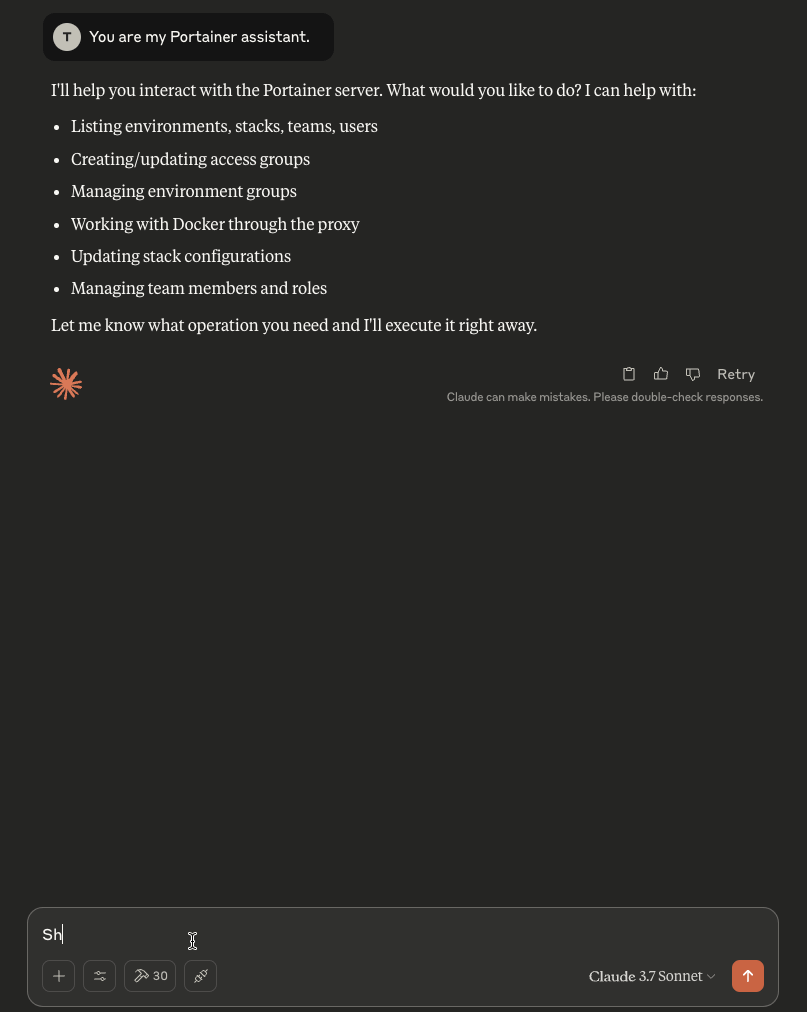
Overview
Portainer MCP is a work in progress implementation of the Model Context Protocol (MCP) for Portainer environments. This project aims to provide a standardized way to connect Portainer's container management capabilities with AI models and other services.
MCP (Model Context Protocol) is an open protocol that standardizes how applications provide context to LLMs (Large Language Models). Similar to how USB-C provides a standardized way to connect devices to peripherals, MCP provides a standardized way to connect AI models to different data sources and tools.
This implementation focuses on exposing Portainer environment data through the MCP protocol, allowing AI assistants and other tools to interact with your containerized infrastructure in a secure and standardized way.
See the Portainer Version Support and Supported Capabilities sections for more details on compatibility and available features.
Note: This project is currently under development.
It is currently designed to work with a Portainer administrator API token.
Installation
You can download pre-built binaries for Linux (amd64) and macOS (arm64) from the Latest Release Page. Find the appropriate archive for your operating system and architecture under the "Assets" section.
-
Download the archive. You can usually download this directly from the release page.
Alternatively, you can use
curl. Here are examples for downloading the archive for versionv0.2.0:- Linux (AMD64):
curl -Lo portainer-mcp-v0.2.0-linux-amd64.tar.gz https://github.com/portainer/portainer-mcp/releases/download/v0.2.0/portainer-mcp-v0.2.0-linux-amd64.tar.gz - macOS (ARM64):
curl -Lo portainer-mcp-v0.2.0-darwin-arm64.tar.gz https://github.com/portainer/portainer-mcp/releases/download/v0.2.0/portainer-mcp-v0.2.0-darwin-arm64.tar.gz
- Linux (AMD64):
-
(Optional but recommended) Verify the checksum. First, download the corresponding
.md5checksum file. Usecurlwith the appropriate URL, replacing<VERSION>,<OS>, and<ARCH>.- Example for
v0.2.0on Linux (AMD64):curl -Lo portainer-mcp-v0.2.0-linux-amd64.tar.gz.md5 https://github.com/portainer/portainer-mcp/releases/download/v0.2.0/portainer-mcp-v0.2.0-linux-amd64.tar.gz.md5 # Now verify md5sum -c portainer-mcp-v0.2.0-linux-amd64.tar.gz.md5 - Example for
v0.2.0on macOS (ARM64):curl -Lo portainer-mcp-v0.2.0-darwin-arm64.tar.gz.md5 https://github.com/portainer/portainer-mcp/releases/download/v0.2.0/portainer-mcp-v0.2.0-darwin-arm64.tar.gz.md5 # Now verify (output should match the content of the .md5 file) if [ "$(md5 -q portainer-mcp-v0.2.0-darwin-arm64.tar.gz)" = "$(cat portainer-mcp-v0.2.0-darwin-arm64.tar.gz.md5)" ]; then echo "OK"; else echo "FAILED"; fi
- Example for
-
Extract the archive:
tar -xzf portainer-mcp-v<VERSION>-<OS>-<ARCH>.tar.gzReplace
<VERSION>,<OS>, and<ARCH>with the appropriate values (e.g.,v0.2.0-linux-amd64). This will extract theportainer-mcpexecutable. -
Move the executable to a location in your
$PATH(e.g.,/usr/local/bin) or note its location for the configuration step below.
Usage
With Claude Desktop, configure it like so:
{
"mcpServers": {
"portainer": {
"command": "/path/to/portainer-mcp",
"args": [
"-server",
"[IP]:[PORT]",
"-token",
"[TOKEN]"
"-tools",
"/tmp/tools.yaml"
]
}
}
}
[!NOTE] By default, the tool looks for "tools.yaml" in the same directory as the binary. You may need to modify this path as described above, particularly when using AI assistants like Claude that have restricted write permissions to the working directory.
Replace [IP], [PORT] and [TOKEN] with the IP, port and API access token associated with your Portainer instance.
Tool Customization
By default, the tool definitions are embedded in the binary. The application will create a tools file at the default location if one doesn't already exist.
You can customize the tool definitions by specifying a custom tools file path using the -tools flag:
{
"mcpServers": {
"portainer": {
"command": "/path/to/portainer-mcp",
"args": [
"-server",
"[IP]:[PORT]",
"-token",
"[TOKEN]",
"-tools",
"/path/to/custom/tools.yaml"
]
}
}
}
The default tools file is available for reference at internal/tooldef/tools.yaml in the source code. You can modify the descriptions of the tools and their parameters to alter how AI models interpret and decide to use them. Important: Do not change the tool names or parameter definitions (other than descriptions), as this will prevent the tools from being properly registered and functioning correctly.
Read-Only Mode
For security-conscious users, the application can be run in read-only mode. This mode ensures that only read operations are available, completely preventing any modifications to your Portainer resources.
To enable read-only mode, add the -read-only flag to your command arguments:
{
"mcpServers": {
"portainer": {
"command": "/path/to/portainer-mcp",
"args": [
"-server",
"[IP]:[PORT]",
"-token",
"[TOKEN]",
"-read-only"
]
}
}
}
When using read-only mode:
- Only read tools (list, get) will be available to the AI model
- All write tools (create, update, delete) are not loaded
- The Docker proxy requests tool is not loaded
Portainer Version Support
This tool is pinned to support a specific version of Portainer. The application will validate the Portainer server version at startup and fail if it doesn't match the required version.
| Portainer MCP Version | Supported Portainer Version |
|---|---|
| 0.1.0 | 2.28.1 |
| 0.2.0 | 2.28.1 |
Supported Capabilities
The following table lists the currently (latest version) supported operations through MCP tools:
| Resource | Operation | Description | Supported In Version |
|---|---|---|---|
| Environments | |||
| ListEnvironments | List all available environments | 0.1.0 | |
| UpdateEnvironmentTags | Update tags associated with an environment | 0.1.0 | |
| UpdateEnvironmentUserAccesses | Update user access policies for an environment | 0.1.0 | |
| UpdateEnvironmentTeamAccesses | Update team access policies for an environment | 0.1.0 | |
| Environment Groups (Edge Groups) | |||
| ListEnvironmentGroups | List all available environment groups | 0.1.0 | |
| CreateEnvironmentGroup | Create a new environment group | 0.1.0 | |
| UpdateEnvironmentGroupName | Update the name of an environment group | 0.1.0 | |
| UpdateEnvironmentGroupEnvironments | Update environments associated with a group | 0.1.0 | |
| UpdateEnvironmentGroupTags | Update tags associated with a group | 0.1.0 | |
| Access Groups (Endpoint Groups) | |||
| ListAccessGroups | List all available access groups | 0.1.0 | |
| CreateAccessGroup | Create a new access group | 0.1.0 | |
| UpdateAccessGroupName | Update the name of an access group | 0.1.0 | |
| UpdateAccessGroupUserAccesses | Update user accesses for an access group | 0.1.0 | |
| UpdateAccessGroupTeamAccesses | Update team accesses for an access group | 0.1.0 | |
| AddEnvironmentToAccessGroup | Add an environment to an access group | 0.1.0 | |
| RemoveEnvironmentFromAccessGroup | Remove an environment from an access group | 0.1.0 | |
| Stacks (Edge Stacks) | |||
| ListStacks | List all available stacks | 0.1.0 | |
| GetStackFile | Get the compose file for a specific stack | 0.1.0 | |
| CreateStack | Create a new Docker stack | 0.1.0 | |
| UpdateStack | Update an existing Docker stack | 0.1.0 | |
| Tags | |||
| ListEnvironmentTags | List all available environment tags | 0.1.0 | |
| CreateEnvironmentTag | Create a new environment tag | 0.1.0 | |
| Teams | |||
| ListTeams | List all available teams | 0.1.0 | |
| CreateTeam | Create a new team | 0.1.0 | |
| UpdateTeamName | Update the name of a team | 0.1.0 | |
| UpdateTeamMembers | Update the members of a team | 0.1.0 | |
| Users | |||
| ListUsers | List all available users | 0.1.0 | |
| UpdateUser | Update an existing user | 0.1.0 | |
| GetSettings | Get the settings of the Portainer instance | 0.1.0 | |
| Docker | |||
| DockerProxy | Proxy ANY Docker API requests | 0.2.0 |
Development
Code Statistics
The repository includes a helper script cloc.sh to calculate lines of code and other metrics for the Go source files using the cloc tool. You might need to install cloc first (e.g., sudo apt install cloc or brew install cloc).
Run the script from the repository root to see the default summary output:
./cloc.sh
Refer to the comment header within the cloc.sh script for details on available flags to retrieve specific metrics.
Recommended Servers
playwright-mcp
A Model Context Protocol server that enables LLMs to interact with web pages through structured accessibility snapshots without requiring vision models or screenshots.
Magic Component Platform (MCP)
An AI-powered tool that generates modern UI components from natural language descriptions, integrating with popular IDEs to streamline UI development workflow.
MCP Package Docs Server
Facilitates LLMs to efficiently access and fetch structured documentation for packages in Go, Python, and NPM, enhancing software development with multi-language support and performance optimization.
Claude Code MCP
An implementation of Claude Code as a Model Context Protocol server that enables using Claude's software engineering capabilities (code generation, editing, reviewing, and file operations) through the standardized MCP interface.
@kazuph/mcp-taskmanager
Model Context Protocol server for Task Management. This allows Claude Desktop (or any MCP client) to manage and execute tasks in a queue-based system.
Linear MCP Server
Enables interaction with Linear's API for managing issues, teams, and projects programmatically through the Model Context Protocol.
mermaid-mcp-server
A Model Context Protocol (MCP) server that converts Mermaid diagrams to PNG images.
Jira-Context-MCP
MCP server to provide Jira Tickets information to AI coding agents like Cursor
Linear MCP Server
A Model Context Protocol server that integrates with Linear's issue tracking system, allowing LLMs to create, update, search, and comment on Linear issues through natural language interactions.
Sequential Thinking MCP Server
This server facilitates structured problem-solving by breaking down complex issues into sequential steps, supporting revisions, and enabling multiple solution paths through full MCP integration.