Figma MCP Server
Gives AI-powered coding tools like Cursor, Windsurf, and Cline access to Figma design files, enabling more accurate code generation directly from Figma designs.
README
Figma MCP Server
Give Cursor, Windsurf, Cline, and other AI-powered coding tools access to your Figma files with this Model Context Protocol server.
When Cursor has access to Figma design data, it's way better at one-shotting designs accurately than alternative approaches like pasting screenshots.
Get started quickly, see Configuration for more details:
npx figma-developer-mcp --figma-api-key=<your-figma-api-key>
Demo Video
Watch a demo of building a UI in Cursor with Figma design data
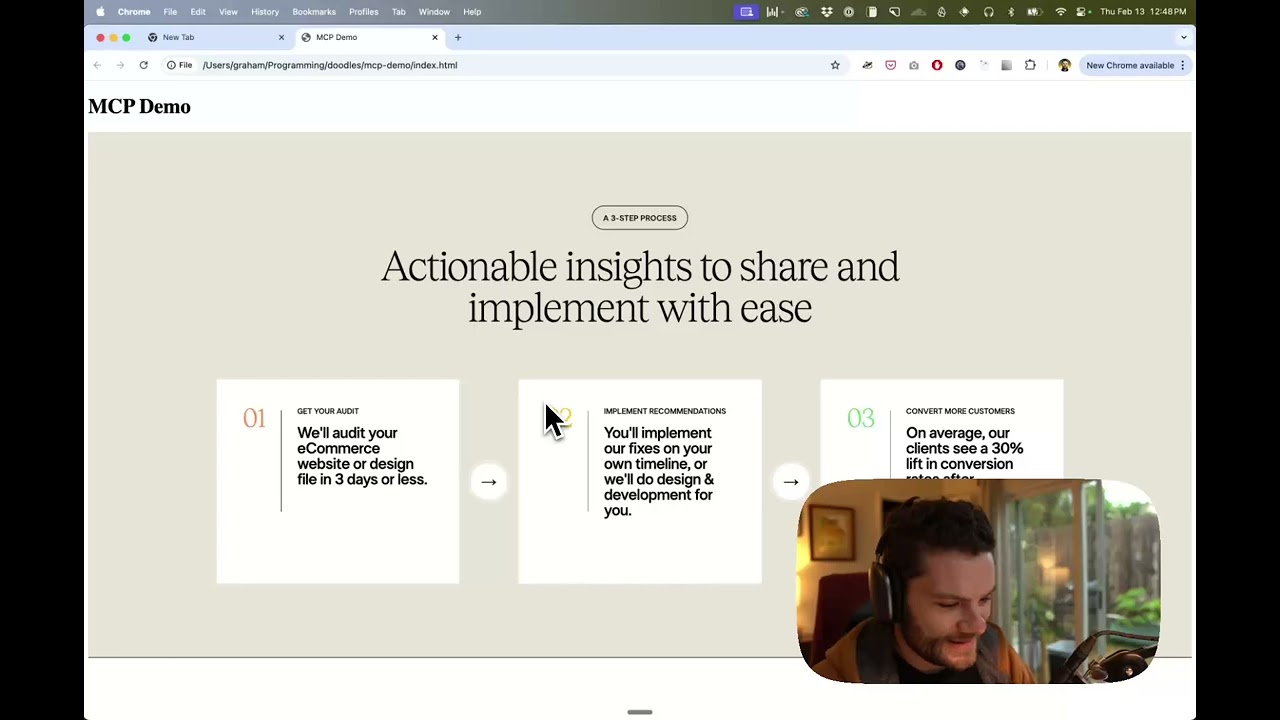
<a href="https://glama.ai/mcp/servers/kcftotr525"><img width="380" height="200" src="https://glama.ai/mcp/servers/kcftotr525/badge" alt="Figma Server MCP server" /></a>
How it works
- Open Cursor's composer in agent mode.
- Paste a link to a Figma file, frame, or group.
- Ask Cursor to do something with the Figma file—e.g. implement a design.
- Cursor will fetch the relevant metadata from Figma and use it to write your code.
This MCP server is specifically designed for use with Cursor. Before responding with context from the Figma API, it simplifies and translates the response so only the most relevant layout and styling information is provided to the model.
Reducing the amount of context provided to the model helps make the AI more accurate and the responses more relevant.
Installation
Running the server quickly with NPM
You can run the server quickly without installing or building the repo using NPM:
npx figma-developer-mcp --figma-api-key=<your-figma-api-key>
# or
pnpx figma-developer-mcp --figma-api-key=<your-figma-api-key>
# or
yarn dlx figma-developer-mcp --figma-api-key=<your-figma-api-key>
# or
bunx figma-developer-mcp --figma-api-key=<your-figma-api-key>
Instructions on how to create a Figma API access token can be found here.
JSON config for tools that use configuration files
Many tools like Windsurf, Cline, and Claude Desktop use a configuration file to start the server.
The figma-developer-mcp server can be configured by adding the following to your configuration file:
{
"mcpServers": {
"figma-developer-mcp": {
"command": "npx",
"args": ["-y", "figma-developer-mcp", "--stdio"],
"env": {
"FIGMA_API_KEY": "<your-figma-api-key>"
}
}
}
}
Running the server from local source
- Clone the repository
- Install dependencies with
pnpm install - Copy
.env.exampleto.envand fill in your Figma API access token. Only read access is required. - Run the server with
pnpm run dev, along with any of the flags from the Command-line Arguments section.
Configuration
The server can be configured using either environment variables (via .env file) or command-line arguments. Command-line arguments take precedence over environment variables.
Environment Variables
FIGMA_API_KEY: Your Figma API access token (required)PORT: The port to run the server on (default: 3333)
Command-line Arguments
--version: Show version number--figma-api-key: Your Figma API access token--port: The port to run the server on--stdio: Run the server in command mode, instead of default HTTP/SSE--help: Show help menu
Connecting to Cursor
Start the server
> npx figma-developer-mcp --figma-api-key=<your-figma-api-key>
# Initializing Figma MCP Server in HTTP mode on port 3333...
# HTTP server listening on port 3333
# SSE endpoint available at http://localhost:3333/sse
# Message endpoint available at http://localhost:3333/messages
Connect Cursor to the MCP server
Once the server is running, connect Cursor to the MCP server in Cursor's settings, under the features tab.

After the server has been connected, you can confirm Cursor's has a valid connection before getting started. If you get a green dot and the tools show up, you're good to go!

Start using Composer with your Figma designs
Once the MCP server is connected, you can start using the tools in Cursor's composer, as long as the composer is in agent mode.
Dropping a link to a Figma file in the composer and asking Cursor to do something with it should automatically trigger the get_file tool.
Most Figma files end up being huge, so you'll probably want to link to a specific frame or group within the file. With a single element selected, you can hit CMD + L to copy the link to the element. You can also find it in the context menu:

Once you have a link to a specific element, you can drop it in the composer and ask Cursor to do something with it.
Inspect Responses
To inspect responses from the MCP server more easily, you can run the inspect command, which launches the @modelcontextprotocol/inspector web UI for triggering tool calls and reviewing responses:
pnpm inspect
# > figma-mcp@0.1.8 inspect
# > pnpx @modelcontextprotocol/inspector
#
# Starting MCP inspector...
# Proxy server listening on port 3333
#
# 🔍 MCP Inspector is up and running at http://localhost:5173 🚀
Available Tools
The server provides the following MCP tools:
get_figma_data
Fetches information about a Figma file or a specific node within a file.
Parameters:
fileKey(string, required): The key of the Figma file to fetch, often found in a provided URL likefigma.com/(file|design)/<fileKey>/...nodeId(string, optional, highly recommended): The ID of the node to fetch, often found as URL parameter node-id=<nodeId>depth(number, optional): How many levels deep to traverse the node tree, only used if explicitly requested by you via chat
download_figma_images (work in progress)
Download SVG and PNG images used in a Figma file based on the IDs of image or icon nodes.
Parameters:
fileKey(string, required): The key of the Figma file containing the nodenodes(array, required): The nodes to fetch as imagesnodeId(string, required): The ID of the Figma image node to fetch, formatted as 1234:5678imageRef(string, optional): If a node has an imageRef fill, you must include this variable. Leave blank when downloading Vector SVG images.fileName(string, required): The local name for saving the fetched file
localPath(string, required): The absolute path to the directory where images are stored in the project. Automatically creates directories if needed.
Figma 정보 요청 화면 컴포넌트
이 프로젝트는 Figma 디자인을 기반으로 정보 요청 화면 컴포넌트를 구현한 React 애플리케이션입니다.
기능
- 체크 아이콘 표시
- 회사명이 강조된 안내 메시지 표시
설치 및 실행
의존성 설치
# npm 사용
npm install
# 또는 pnpm 사용
pnpm install
개발 서버 실행
# npm 사용
npm run dev:web
# 또는 pnpm 사용
pnpm dev:web
빌드
# npm 사용
npm run build:web
# 또는 pnpm 사용
pnpm build:web
프로젝트 구조
public/
├── images/
│ └── checkCircle.svg
└── index.html
src/
└── components/
├── App.tsx
├── CheckCircle.tsx
├── Header.tsx
├── InfoRequestScreen.tsx
└── index.tsx
기술 스택
- React
- TypeScript
- Tailwind CSS
- Webpack
Figma 디자인
이 프로젝트는 다음 Figma 디자인을 기반으로 구현되었습니다: Figma 디자인 링크
Recommended Servers
playwright-mcp
A Model Context Protocol server that enables LLMs to interact with web pages through structured accessibility snapshots without requiring vision models or screenshots.
Magic Component Platform (MCP)
An AI-powered tool that generates modern UI components from natural language descriptions, integrating with popular IDEs to streamline UI development workflow.
Audiense Insights MCP Server
Enables interaction with Audiense Insights accounts via the Model Context Protocol, facilitating the extraction and analysis of marketing insights and audience data including demographics, behavior, and influencer engagement.
VeyraX MCP
Single MCP tool to connect all your favorite tools: Gmail, Calendar and 40 more.
graphlit-mcp-server
The Model Context Protocol (MCP) Server enables integration between MCP clients and the Graphlit service. Ingest anything from Slack to Gmail to podcast feeds, in addition to web crawling, into a Graphlit project - and then retrieve relevant contents from the MCP client.
Kagi MCP Server
An MCP server that integrates Kagi search capabilities with Claude AI, enabling Claude to perform real-time web searches when answering questions that require up-to-date information.
E2B
Using MCP to run code via e2b.
Neon Database
MCP server for interacting with Neon Management API and databases
Exa Search
A Model Context Protocol (MCP) server lets AI assistants like Claude use the Exa AI Search API for web searches. This setup allows AI models to get real-time web information in a safe and controlled way.
Qdrant Server
This repository is an example of how to create a MCP server for Qdrant, a vector search engine.