Chargebee MCP Server
A server that integrates with AI-powered code editors to provide immediate answers about Chargebee products and API services, offering context-aware code snippets and access to Chargebee's knowledge base.
Tools
chargebee_code_planner
Use this tool for any Chargebee integration questions or implementation needs. Always use this tool to get the accurate integration code guide for Chargebee. This is the main tool developers need when asking about implementing Chargebee functionality (like "how to update billing address", "how to create subscription", "how to handle webhooks", etc.). This tool will take in parameters about integrating with Chargebee in their application and generates an integration workflow along with the code snippets. It takes the following arguments: - goal (string): What is the user's goal? - language (enum): Programming language the code to be generated in. Check the user's application language.
chargebee_documentation_search
Only use this tool for general product documentation queries, NOT for implementation questions. Do not use this tool for code generation or implementation questions. For any developer questions about implementing Chargebee functionality (like "how to update billing address", "how to create subscription", etc.), use "chargebee_code_planner" tool instead. This tool should only be used for: - General product documentation queries about Chargebee's features and concepts - Understanding billing, payments, receivables, revenue recognition concepts - Learning about subscription management processes - Finding product feature explanations and overviews - Non-implementation related documentation queries It takes the following arguments: - query (string): The user query to search an answer for in the Chargebee documentation. - language (enum): The programming language for the documentation. Check the user's application language. - userRequest (string): User's original request to you.
README
Chargebee Model Context Protocol (MCP) Server
Model Context Protocol (MCP) is a standardized protocol designed to manage context between large language models (LLMs) and external systems.
The Chargebee MCP Server offers a robust set of tools to improve developer efficiency. It integrates with AI-powered code editors like Cursor, Windsurf, and Cline, as well as general-purpose tools such as Claude Desktop. It is compatible with any MCP Client.
With this MCP Server, you can:
-
Get immediate answers about the Chargebee products and API services.
-
Receive context-aware code snippets tailored to your integration needs.
-
Access Chargebee's knowledge base, including:
- Documentation
- FAQs
- Release notes
- And much more
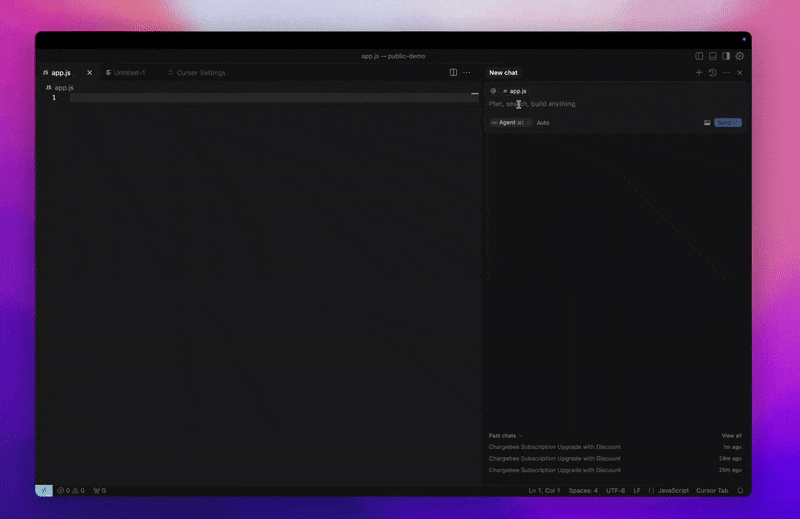
Prerequisites
- Node.js LTS - The Chargebee MCP server requires the Node.js LTS version to function correctly.
Setup
To run the Chargebee MCP server using Node.js npx, execute the following command:
npx -y @chargebee/mcp@latest
Available Tools
| Tool | Description |
|---|---|
chargebee_documentation_search |
Search Chargebee's documentation to retrieve detailed information and usage guides. |
chargebee_code_planner |
Generate structured code outlines and sample code for integrating Chargebee's APIs and features. |
Installation
Cursor
To add this server to Cursor IDE:
- Navigate to
Cursor Settings>MCP. - Click
+ Add new Global MCP Server. - Add the following configuration to your global
.cursor/mcp.jsonfile:
{
"mcpServers": {
"chargebee": {
"command": "npx",
"args": [
"-y",
"@chargebee/mcp"
]
}
}
}
Refer to the Cursor documentation for additional details. Note: You can also add this to your project-specific Cursor configuration (supported in Cursor 0.46+).
Windsurf
To set up MCP with Cascade:
- Open Windsurf and navigate to
Settings>Advanced Settingsor use the Command Palette >Open Windsurf Settings Page. - Scroll to the Cascade section to add a new server, view existing servers, or access the raw JSON config file at
mcp_config.json. - Click “Add custom server +” to include the Chargebee MCP server directly in
mcp_config.json:
{
"mcpServers": {
"chargebee": {
"command": "npx",
"args": [
"-y",
"@chargebee/mcp"
]
}
}
}
Refer to the Windsurf documentation for more information.
VS Code
Install the Chargebee MCP server in VS Code using one of these buttons:
Alternatively, you can install the Chargebee MCP server using the VS Code CLI:
# For VS Code
code --add-mcp '{"name":"chargebee","command":"npx","args":["-y","@chargebee/mcp"]}'
# For VS Code Insiders
code-insiders --add-mcp '{"name":"chargebee","command":"npx","args":["-y","@chargebee/mcp"]}'
After installation, the Chargebee MCP server will be available for use with your GitHub Copilot agent in VS Code.
Claude
Add the following configuration to your claude_desktop_config.json file. Refer to the Claude Desktop documentation for more details:
{
"mcpServers": {
"chargebee": {
"command": "npx",
"args": [
"-y",
"@chargebee/mcp"
]
}
}
}
Cline
Manually add the following JSON to your cline_mcp_settings.json file via the Cline MCP Server settings:
{
"mcpServers": {
"chargebee": {
"command": "npx",
"args": [
"-y",
"@chargebee/mcp"
]
}
}
}
Roo Code
Access the MCP settings by selecting Edit MCP Settings in Roo Code settings or using the Roo Code: Open MCP Config command in the VS Code command palette:
{
"mcpServers": {
"chargebee": {
"command": "npx",
"args": [
"-y",
"@chargebee/mcp"
]
}
}
}
Contribution
To contribute to this project, refer to the contribution guide.
License
Recommended Servers
playwright-mcp
A Model Context Protocol server that enables LLMs to interact with web pages through structured accessibility snapshots without requiring vision models or screenshots.
Magic Component Platform (MCP)
An AI-powered tool that generates modern UI components from natural language descriptions, integrating with popular IDEs to streamline UI development workflow.
Audiense Insights MCP Server
Enables interaction with Audiense Insights accounts via the Model Context Protocol, facilitating the extraction and analysis of marketing insights and audience data including demographics, behavior, and influencer engagement.
VeyraX MCP
Single MCP tool to connect all your favorite tools: Gmail, Calendar and 40 more.
graphlit-mcp-server
The Model Context Protocol (MCP) Server enables integration between MCP clients and the Graphlit service. Ingest anything from Slack to Gmail to podcast feeds, in addition to web crawling, into a Graphlit project - and then retrieve relevant contents from the MCP client.
Kagi MCP Server
An MCP server that integrates Kagi search capabilities with Claude AI, enabling Claude to perform real-time web searches when answering questions that require up-to-date information.
E2B
Using MCP to run code via e2b.
Neon Database
MCP server for interacting with Neon Management API and databases
Exa Search
A Model Context Protocol (MCP) server lets AI assistants like Claude use the Exa AI Search API for web searches. This setup allows AI models to get real-time web information in a safe and controlled way.
Qdrant Server
This repository is an example of how to create a MCP server for Qdrant, a vector search engine.

